[ Viewing Class Phone/Email List |
Viewing Course Evaluation Results ]
|
A. Accessing the Class List
The Faculty Summary Class List web page lists information about the class, the enrollment count and the students enrolled in the class.
Viewing a Class List, however, requires that you first select the Term and CRN for the course if you have not already done so.
Information about the course appears above the student list.
See information about the links on the Class List screen below this image.
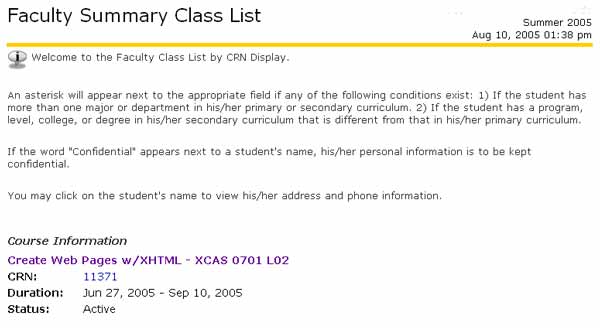
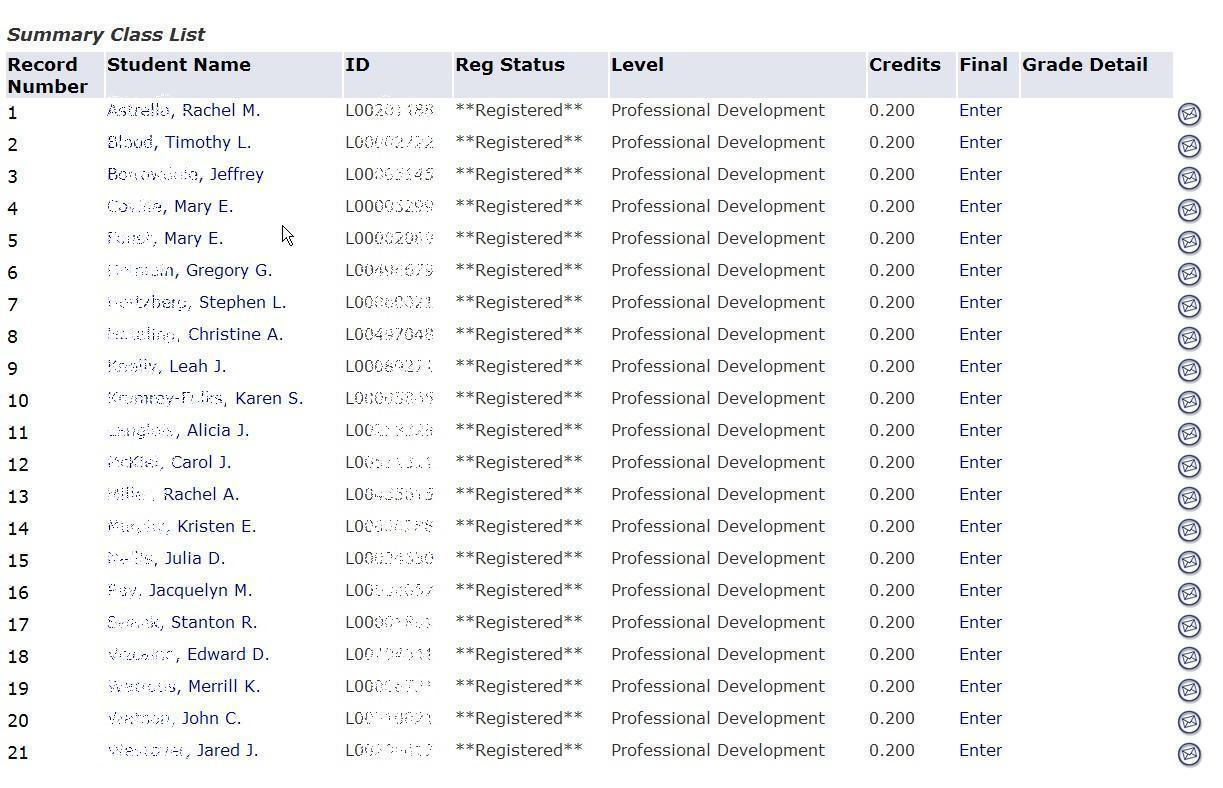

- To Print
Class List - The Faculty Summary Class List is not designed
for printing, and will not print out in a usable format. To print
a class list, select the Class Phone/Email list and print that instead.
See instructions below for accessing the Class Phone/Email list.
- Title of Course - this link will take you to the class listing in the current Class Schedule like the one shown below.


- CRN # - this link will take you to the Faculty Detail Class List, which provides more detailed information about the class, as well as a complete list with detailed information about each of the students enrolled in the class, like the one shown below. The Faculty Detail Class List can also be accessed directly from the Faculty/Advisor Services web page.
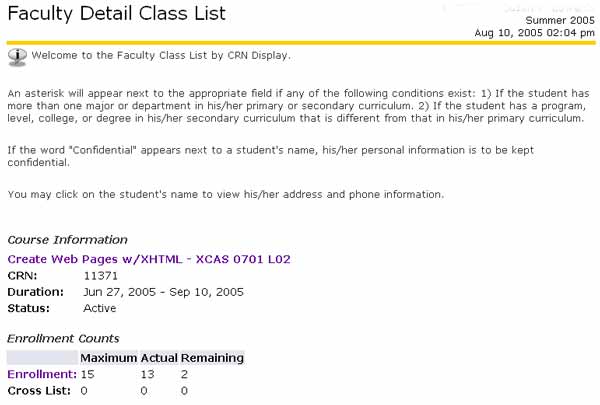

- Enrollment - this link also takes you to the Faculty Summary Class List as shown above, which provides summary information about the class and students enrolled.

- Student Name - clicking a student's name takes you to a View Student Address(es) and Phone(s) page for that particular student, like the one shown below:
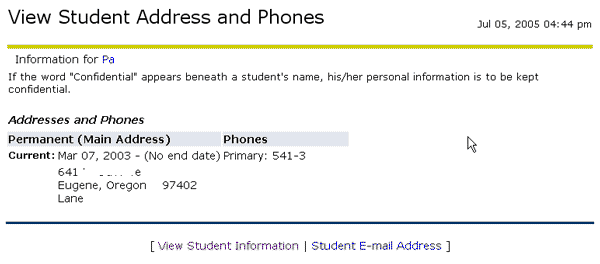
- Email Students - this link opens an email form that allows you to email all students who have listed email addresses in the LCC database.
[ Top of Page ]
|
B. View Class Phone/Email List
The View Class Phone/Email link at the bottom of the Class List screen opens a window displaying the phone numbers and e-mail addresses of the students enrolled in the class, like the one shown below.

- To Print Class List - Print the Class Phone/Email list, NOT the Summary
Class List. Select File > Print on
your web browser menu bar to print out a copy of the class list.
- To Copy/Paste Class Lists - To paste a class list into a spreadsheet,
you must use Internet Explorer, not one of the other web browsers.
- Highlight all the lines in the class list. Starting just
before the 1 under Record Number of the first student, hold
down your mouse button and scroll down to just after the last student's
email address.
- Make sure you have not highlighted anything before the first student's
record number or after the last student's email address.
- Copy the selected
class list (Edit > Copy).
- Open your spreadsheet software, click in the
first cell, and paste
the class
list (Edit > Paste).
- See Automated Grade Logs for more detailed instructions.
- Automated Grade Logs - A fully automated Excel attendance/grade log
is available for your use. Detailed instructions are included in the first
sheet of the workbook. Click HERE to
download a copy.
- To Email Students - Those students who have entered an email address in their ExpressLane Personal Information profile AND have checked the [Preferred] box, will have an email icon to the right of their information. You can email individual students by clicking on the email icon.
[ Top of Page ]
|
C. View Course Evaluation Results
The View Course Evaluation Results link at the bottom of the Class List screen opens the following window, displaying evaluations of the course that students have submitted at the end of the term. Instructions on the screen explain how to print these evaluations.

[ Top of Page ]
|
